How I set up my new MacBook Pro 14"
You know it's time to upgrade to Apple Silicon when you keep running out of battery during client meetings.


People used to criticize Apple for not really being that innovative anymore. I mean, who can tell me the difference between iPhone 13 and 14 or 14 and 15? And a similar rut was happening with MacBooks. In fact, it seemed, Apple was making things worse by useful ports and adding gimmicks like Touch Bar.
Apple Silicon is a different story though. These new MacBooks with the M line processors have astounding performance and battery life. Plus, Apple seems to have admitted removing MagSafe and HDMI port were ridiculous and brought those back.
I'm a bit late to the party I know, but here I am. I finally traded in my trusty 2020 Intel MacBook Pro and bought a MacBook Pro 14" with the M2 Pro processor instead.
Let's Change the Defaults
Trackpad
I love Apple's trackpads. They are so versatile and responsive. Out of the box, certain gestures are disabled. So I go ahead and change them:

 And a hidden gem: the three finger drag. Instead of tapping and holding to move objects, you can use 3 fingers at the same time to select & move something.
And a hidden gem: the three finger drag. Instead of tapping and holding to move objects, you can use 3 fingers at the same time to select & move something.
This one is buried in Accessibility > Pointer Control > Trackpad Options.

Spotlight
I make sure to exclude my main "Code" folder (where I store web projects) from Spotlight. I don't want Spotlight wasting any battery juice indexing gigantic node_modules folders. I don't anticipate ever wanting to search them!
Go to "Siri & Spotlight > "Spotlight Privacy" (at the very bottom)
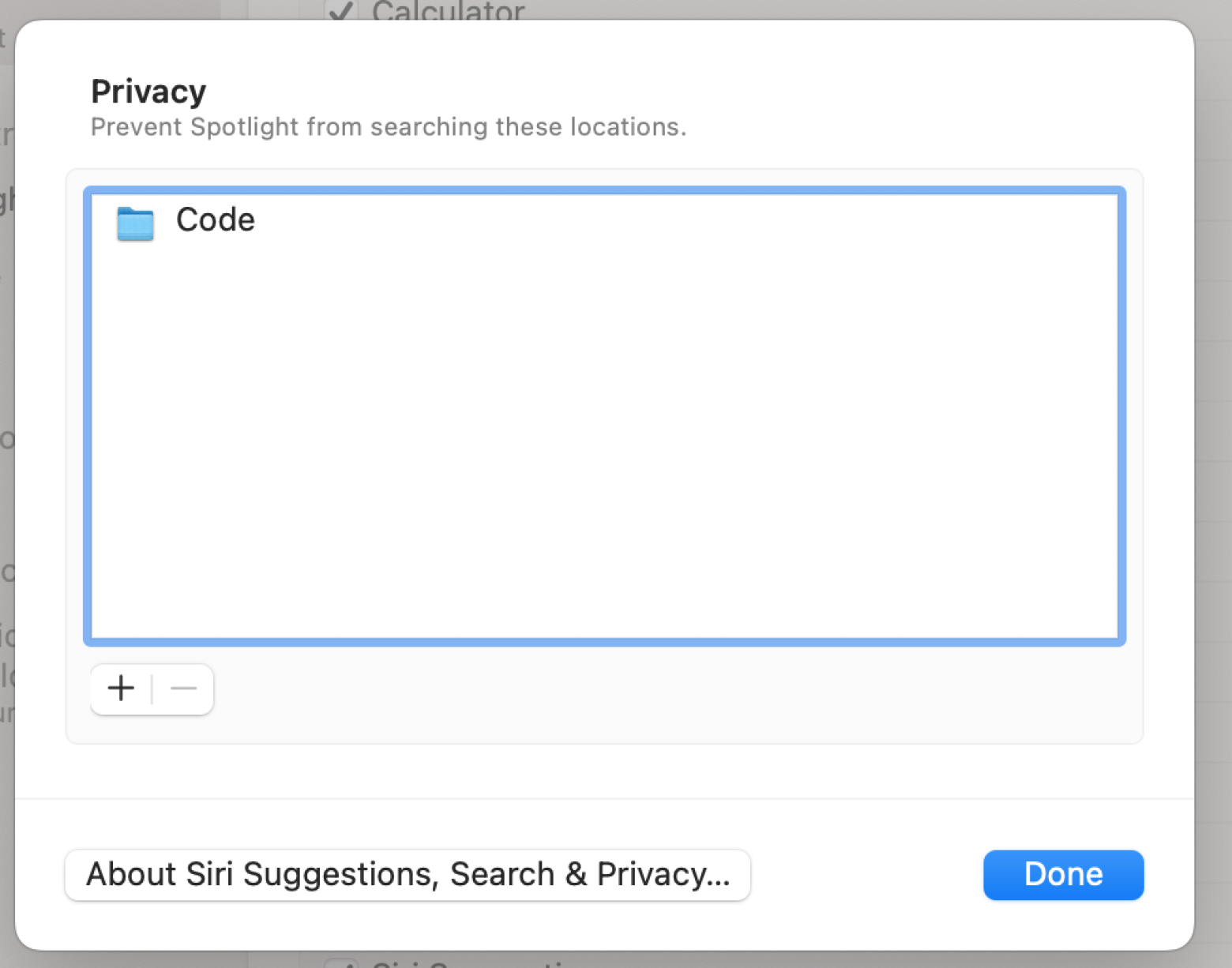 Done!
Done!
Making of a Dev Workstation
Here are the things that I install on a brand new workstation.
Terminal
IDE
VS Code
CMD + P -> "Install 'code' in command PATH" You can now fire up VS Code from your terminal.
Turn on settings sync in your previous machine. This way, all of your settings and extensions will be automatically ported.
PhpStorm
Dev Tools
You can export all your connections and then re-import them on your new machine.
Paw (now called RapidApi)
TunnelBlick (oVPN client)
Productivity
Spark (I prefer this over Mac's default mail client)
Slack
Asana
Misc.
This gives you handy shortcuts for window management. Use your keyboard to maximise windows, or stretch them to fit the left or right 50% of your screen.
I use this to store encrypted information, such as API keys, private keys, copies of my passport, etc. It will save everything in a single encrypted file, which can be stored on iCloud, Google Drive, etc.